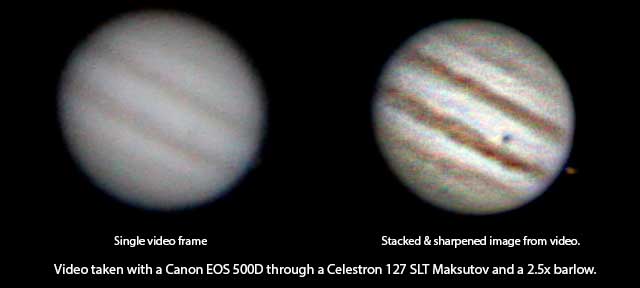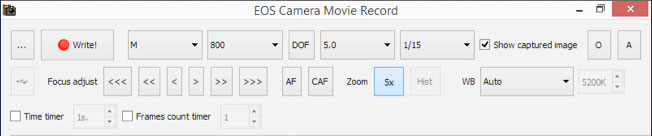As you probably know, the best way to capture a good quality video of a planet is to shoot a video and combine the hundreds or thousands of frames using the magic of stacking software. That’s why a simple webcam will give you a better result than a single shot with your fancy Canon EOS DSLR. You also can’t use your DSLR’s regular video mode, as it only captures the large area that a DSLR sensor covers at a low resolution, giving you a low quality planetary image just a few pixels across. What you need is a way to capture in video all the pixels of one part of your large DSLR sensor. If you happen to have a 550D/T2i or a 60D, there is a “video crop mode” that does exactly that (at a nice 60fps). However, even if you have any other Canon EOS with live-view there is a way to get a 1:1 pixel video by capturing your 5x live-view with the help of a connected PC. This will allow you to get better planetary videos than with a simple webcam, so while there are dedicated planetary astro-cameras that are cheaper and much better at this than a DSLR, you can get some good results if you already have a Canon EOS and use the appropriate software:
The Hardware
The bad news is that apart from a live-view enabled Canon EOS you will also need to carry a laptop with you, in order to run the appropriate software. It might not be bad if you already planned to have one with you, but it still is quite a burden. However, it turns out, you don’t really have to carry a laptop if you don’t want to, as an inexpensive Atom-powered Windows tablet will do as well! In my case, I have one of the cheapest – a Tesco Connect 7 which was about £60 in 2014 and came with 1GB RAM, 32GB disk space and Windows 8.1. At the time of writing you can get similar tablets under $100/£100, or higher end ones with 2GB RAM, better screens etc for $200/£200. You will also need a micro-usb to female usb adapter cable where you will connect your Canon EOS camera, some tablets include one, some don’t.
The Software
There are various software that can capture the required 5x live-view, however EOS Camera Movie Record is free, simple to use and will run on a Windows laptop, or Windows tablet. One problem with tablet usage, is that it was designed for a regular Windows PC in mind, so the buttons are not finger-friendly. But it is open-source, so I modify it to run it on my tablet with big buttons, and thus you can also try my “Tablet Tweak” version and make it even more useful in the tablet scenario:
Download EOS Camera Movie Record 0.3.3 beta – Tablet Tweak b2
(Changes: Larger buttons, links to the latest Canon SDK with 7D mk II/5DS/760D/750D support)
It is very simple to use: After centering the planet using a high-power eyepiece and then replacing it with your Canon DSLR, connect your camera to Tablet via a USB cable (and perhaps a micro-usb to usb dongle), switch it on and start the program. You will see get LiveView on your tablet monitor so you can start focusing via your telescope focuser knob. After roughly focusing and centering, hitting the Zoom 5x button you will enter the 5x LiveView mode which is where your final focusing and capturing will happen. The ISO and exposure controls should be used to get an image that is bright but not overexposed and then we hit the “Write!” button.
Note that with some Tablets & Laptops, EOS Camera Movie Record might show a behavior where its frame rate drops dramatically after a while. The workaround on my tablet is to restart EOS Camera Movie Record after I have done my focusing & targeting, and immediately uncheck the “show captured image” option.
Once you have the video, all you need is a stacking program like Registax which also has a nice wavelet sharpening function to bring out all the detail. At this point you should be back on your Desktop/Laptop, an Atom tablet is not the best platform for processing your data.